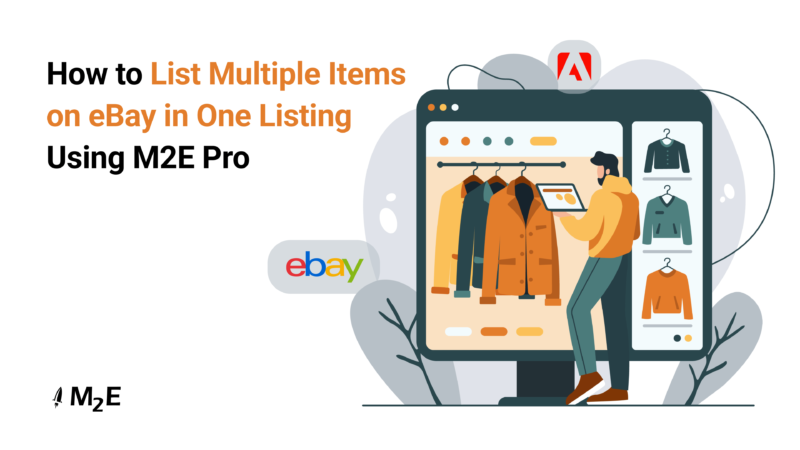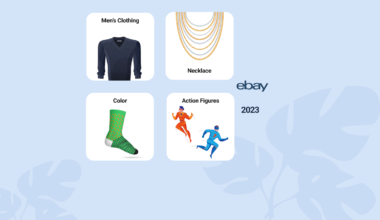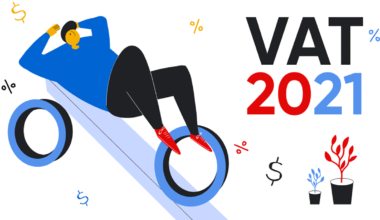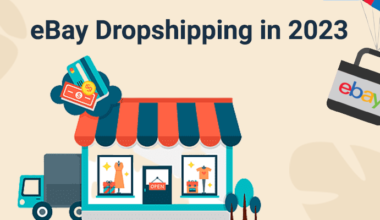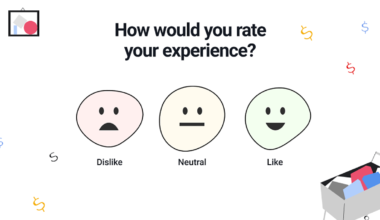When creating a listing on eBay, you can present a single product with numerous variations. This is particularly helpful for items like clothing or shoes, which may be available in various sizes and colors, glasses with diverse frame styles, or any other type of product that offers a range of options.
Instead of generating a separate item page for each individual variant, you can create one comprehensive listing. From this singular offer, shoppers can then pick their desired options. Using M2E Pro, you can seamlessly list multi-variational products from your Adobe Commerce (previously known as Magento) catalog as listings with variations on eBay. This guide will walk you through the process, offering practical tips along the way.
Why create variational eBay listings
Before delving into how to list multiple items on eBay in one listing, let’s explore the advantages of creating eBay listings with variations:
- More choices, more sales. Showing shoppers all the variants of your item in one listing, like diverse colors or sizes, makes it easier for them to find what they want and increases the chances they’ll purchase your item.
- Preventing lost sales. eBay multi-variational listings can prevent shoppers from looking elsewhere. Let’s say someone is searching for a specific size. If you only have single-item listings and none match, the shopper might assume you don’t carry their desired size and turn to other merchants.
- Cost savings with variations. eBay lets you add variants to your listing without extra fees, so creating one listing with multiple options, like sizes or colors, is cheaper than setting up separate offers for each variant. This approach can significantly reduce your listing expenses.
- Enhanced visibility. Listings with variations tend to have stronger sales histories, which positively influences their ranking in eBay’s search results. Given the impact of sales history on visibility, using variational listings can greatly boost your success on the marketplace.
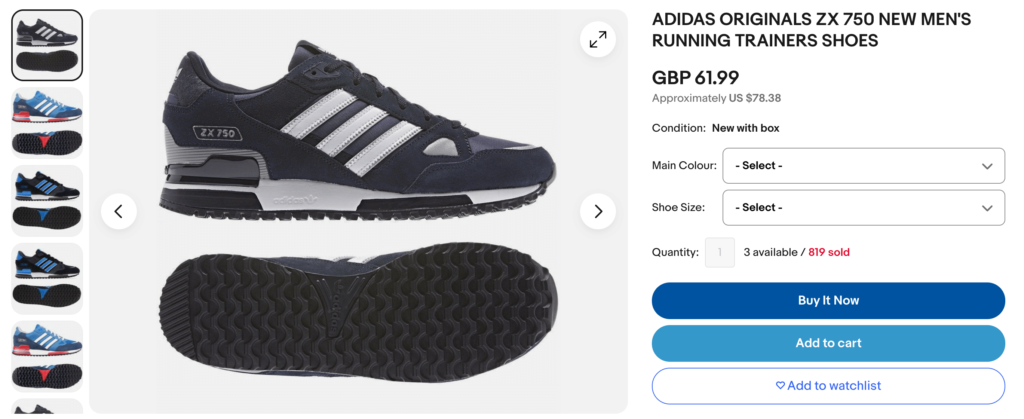
How to create listings with variations on eBay based on Adobe Commerce products
Adobe Commerce (Magento) store owners can easily use M2E Pro to convert their product catalogs into multi-variational listings on eBay. Simply follow the steps outlined below.
Step 1. Get started with the extension.
Begin by installing the most recent version of M2E Pro on your Adobe Commerce platform. Following installation, the extension will navigate you through three key setup steps: registering an M2E Pro account, linking your eBay profile, and configuring the general settings. This process shouldn’t take long, and you can always refer to the onboarding guide or contact customer support for extra help.
Step 2. Create an M2E Pro Listing for your variational items.
To add your offers to eBay, you should set up a Listing group in M2E Pro. This is essentially a selection of Adobe Commerce items you’ve chosen to list on the marketplace, all under unified selling, shipping, and description settings. With an M2E Pro Listing, you can sell in bulk on eBay and categorize your items into various groups based on specific criteria such as product type, brand, etc.
Navigate to eBay Integration > Listings > Items and click Add Listing.
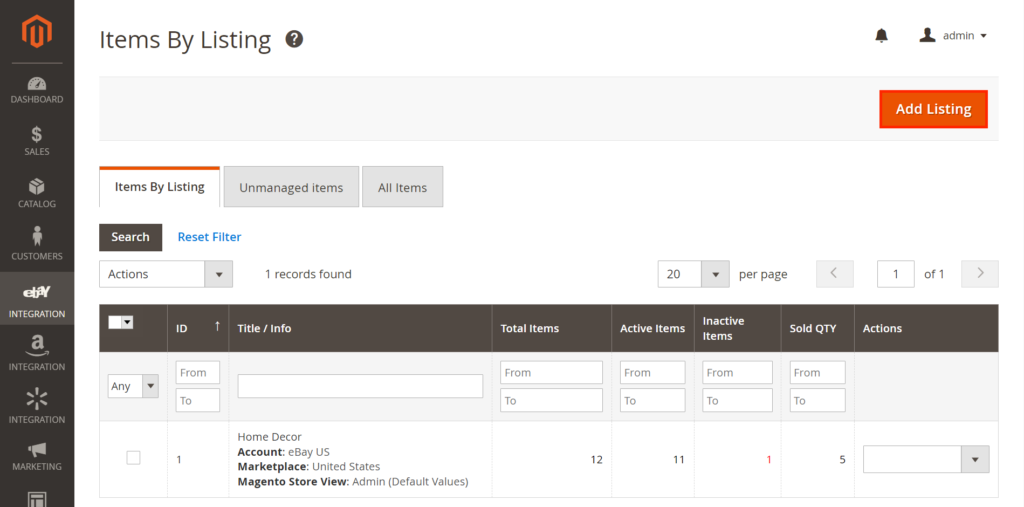
Step 3. Configure basic settings for your M2E Pro Listing.
Enter a relevant title for your Listing group. Note that this title is for internal reference in M2E Pro and does not appear on your eBay item pages. Select the eBay profile and marketplace where you plan to offer your multi-variational products.
Then, choose the Store View, which will dictate Adobe Commerce items eligible for this Listing group in M2E Pro and the specific offer information that will be shared with the marketplace.
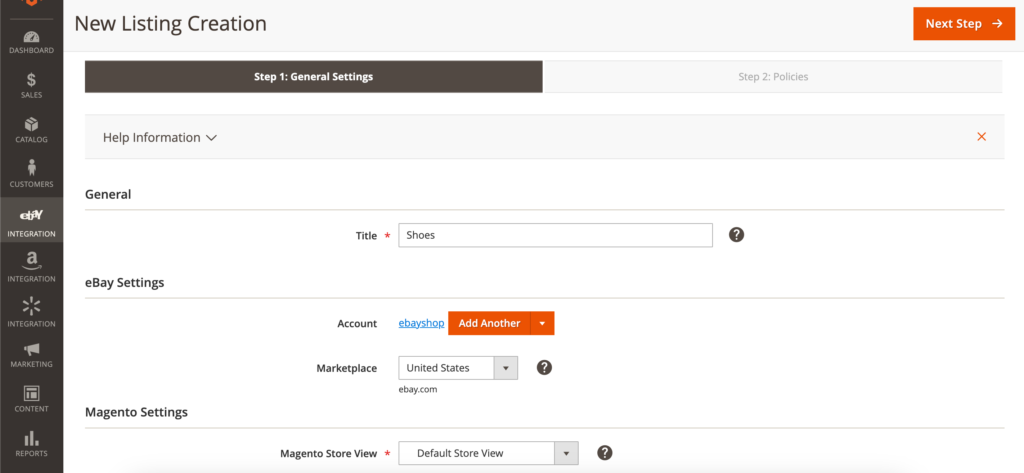
Step 4. Define selling, shipping, description, and synchronization settings.
Now, you need to customize your Listing Policies. In M2E Pro, Policies represent sets of predefined settings applicable across various Listing groups.
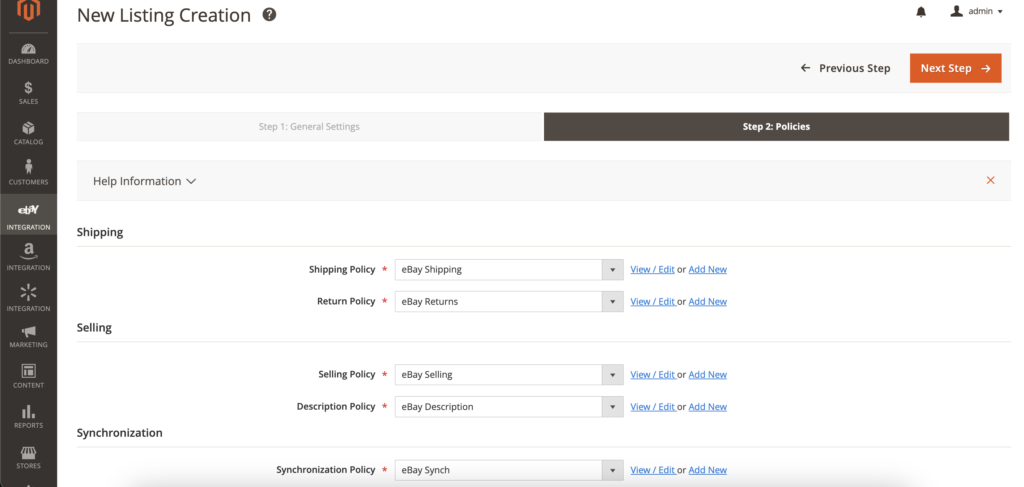
Set up Shipping and Return Policies to specify how you’ll handle shipping and returns of your eBay items. To boost your item pages’ appeal, configure Selling and Description Policies to determine the listing format, set competitive prices, change quantity on eBay listing, and indicate comprehensive listing descriptions.
In Selling Policy, make sure to set the Listing Type option to Fixed Price. Otherwise, your variational product will appear as a single-item listing on eBay.
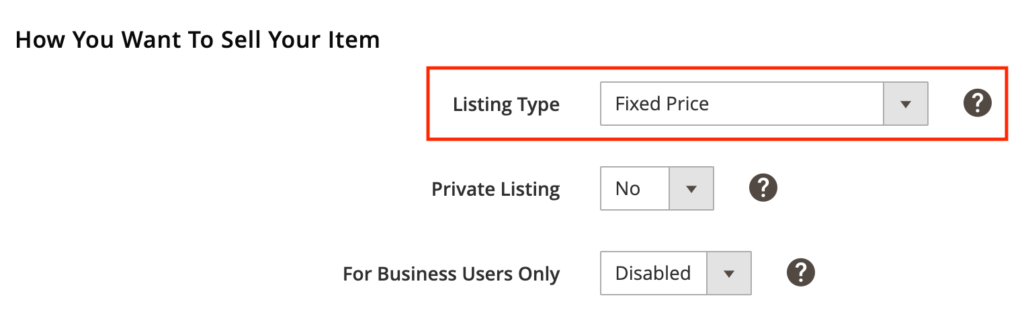
Then, adjust the Synchronization Policy settings to ensure your multi-variational items remain in sync with the Adobe Commerce catalog. Once all policies are configured, proceed to the next step.
Step 5. Add variational products to M2E Pro Listing.
Prepare to select the variational items from your Adobe Commerce catalog for your future eBay offers. Depending on your preference, items can be added from either the Adobe Commerce product list or the category tree.
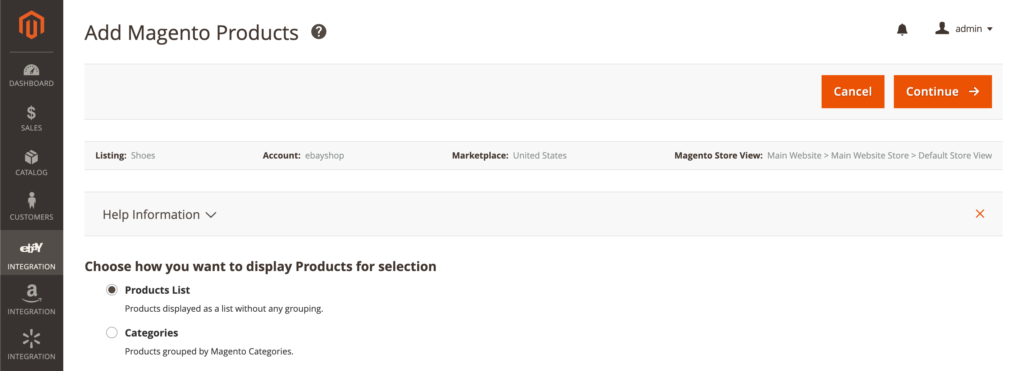
M2E Pro is compatible with all available product types, including Configurable, Grouped, Bundle, and Simple with Custom Options. However, choosing the Configurable Product type is recommended if you want to offer variational listings on eBay.
Configurable Product is the best way for how to list multiple items on eBay in one listing since each variant is recognized as a single Simple Product, complete with a unique SKU for accurate inventory control. Configurable Products simplify managing the inventory of all variants. Even though creating them is daunting, it saves you time in the long run.
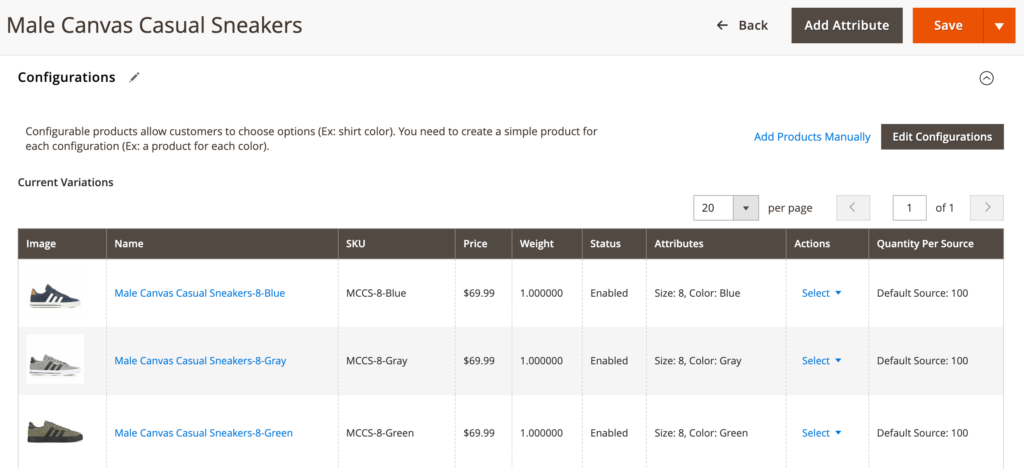
On the other hand, if your sales strategy includes offering item sets or bundles, then Grouped or Bundle Products are your go-to options.
Your Adobe Commerce multi-variational items should comply with the following eBay requirements to be listed on the marketplace:
- The number of product variations should be fewer than 5.
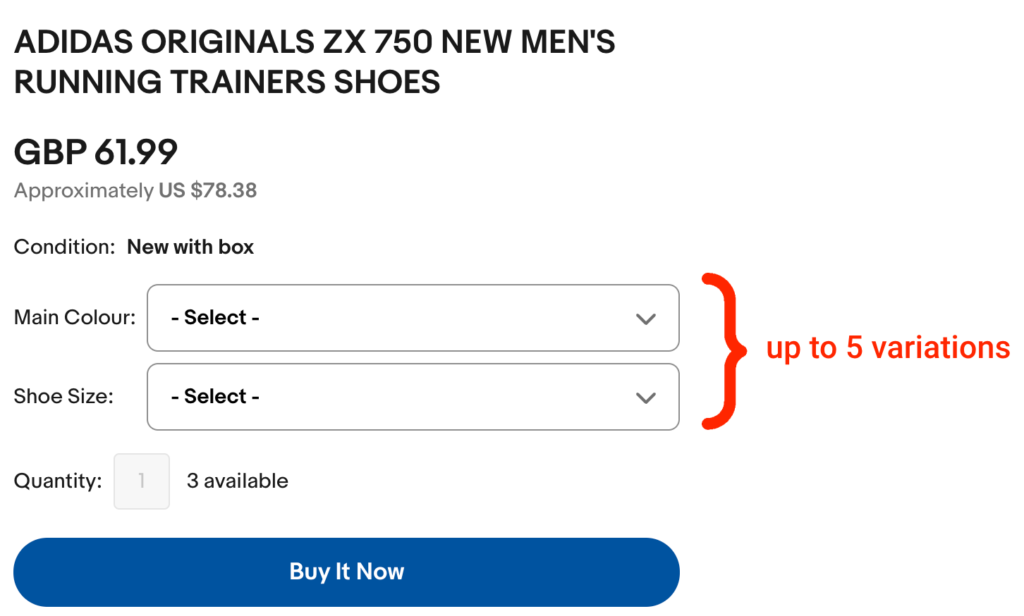
- Each variation can have no more than 60 distinct values.
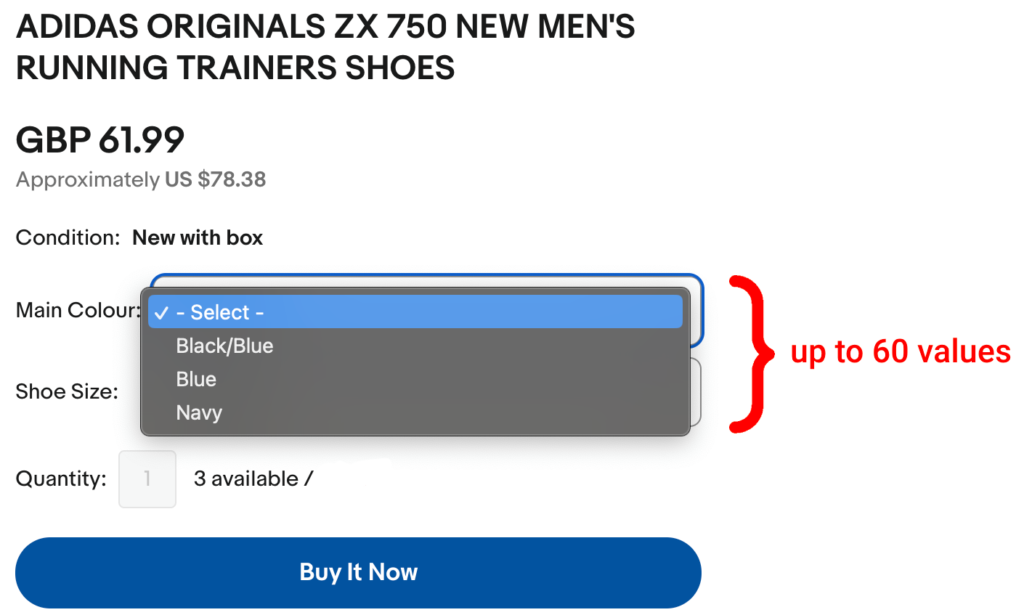
- The total quantity of all possible product combinations must not exceed 250.
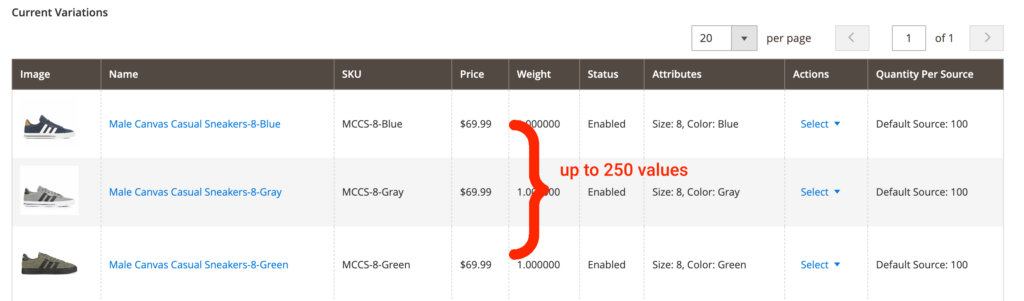
Here’s a method to calculate the sum of quantities for product combinations:
For instance, if a product features two Variations – Color and Size – where the Color variation offers eight options, and the Size variation presents seven options, you would calculate the total number of product combinations as follows: 8 (Color values) multiplied by 7 (Size values), equaling 56 combinations.
After choosing all the multi-variational items you wish to add, click Continue in the top right corner of the page.
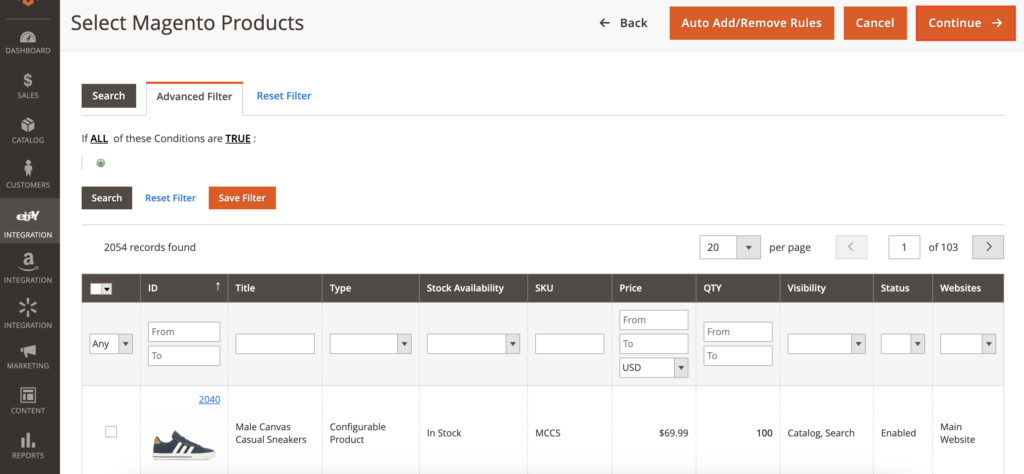
Step 6. Provide categories and specifics for variational items.
Assigning an eBay category to your multi-variational item is necessary before it can be listed on the platform. You can choose from several options to define the category based on your preferences.
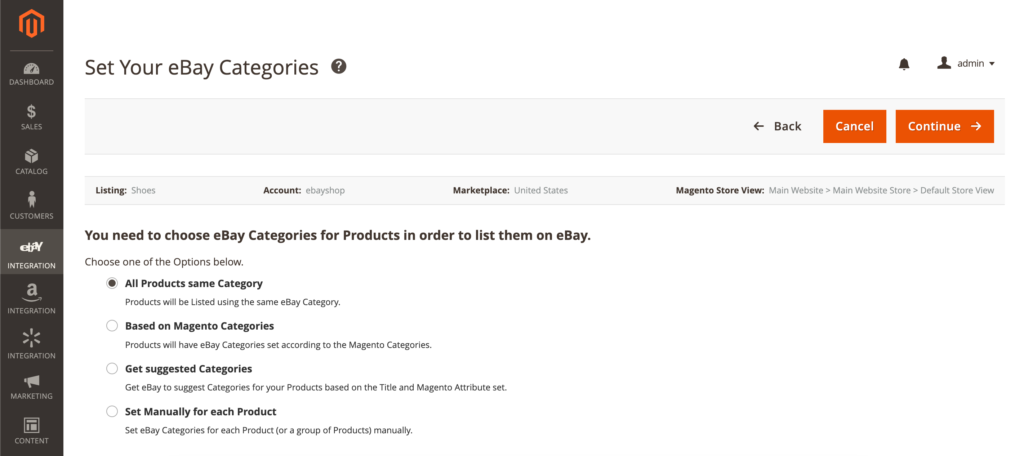
You can apply the same category settings for all variational items in the Listing group, assign eBay categories based on Adobe Commerce categories or suggestions from eBay, or manually define a category for each item.
No matter which option you choose, defining Primary and Secondary eBay categories is essential, with the Primary one being mandatory. eBay Store members can further categorize their items under eBay Store categories.
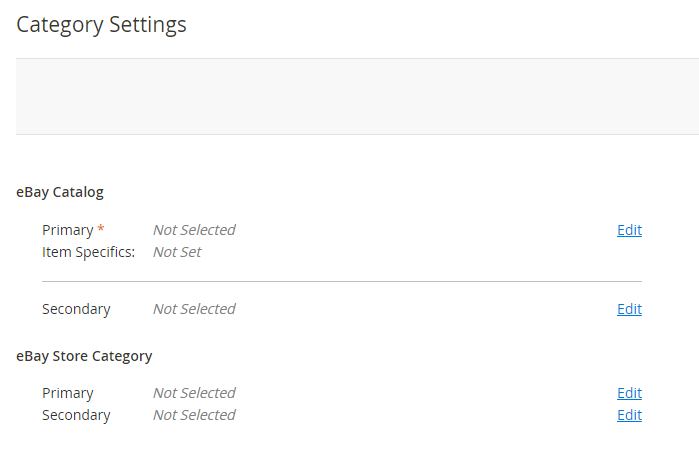
Before confirming the eBay category choice, check whether it is compatible with variational listings. See the complete list of supported categories here.
Choose from previously used eBay categories or browse the category tree. You can also find a relevant category via keywords or Category ID or assign a Magento Attribute with an appropriate eBay Category ID.
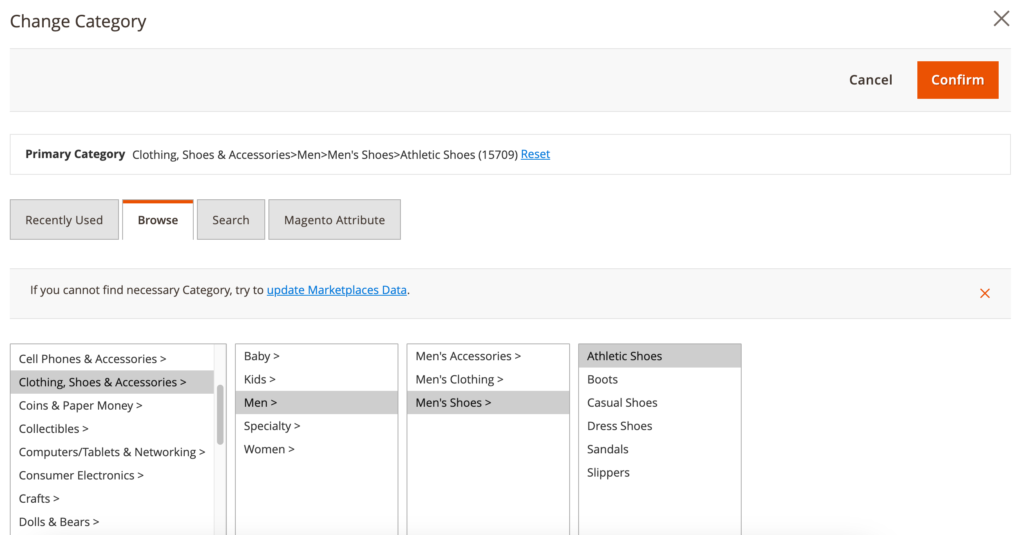
Once you confirm the category settings, proceed to set item specifics. They define details such as length, color, style, etc., and serve as vital keywords that boost your offer’s presence in eBay searches, leading to greater visibility among potential buyers.
Click Edit to indicate a default specifics set for a previously selected eBay category.
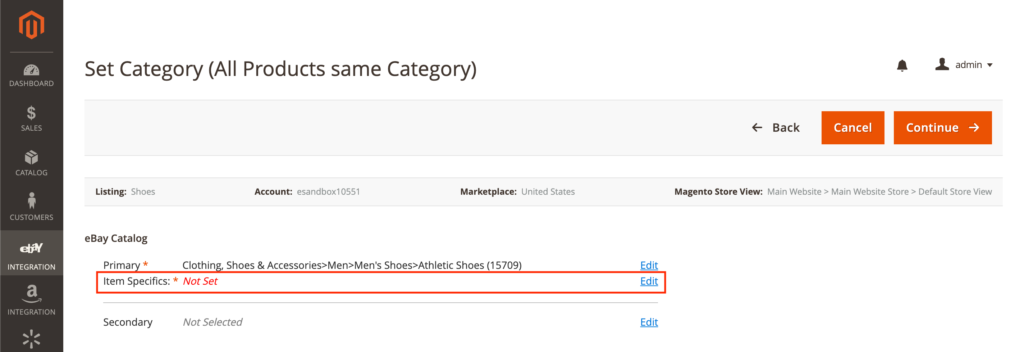
Define required (marked with *), recommended, and additional specifics. Feel free to choose from eBay’s suggested values or manually input a custom value if those don’t cover your item’s details. Alternatively, you can select a Magento Attribute containing a valid item specifics’ value.
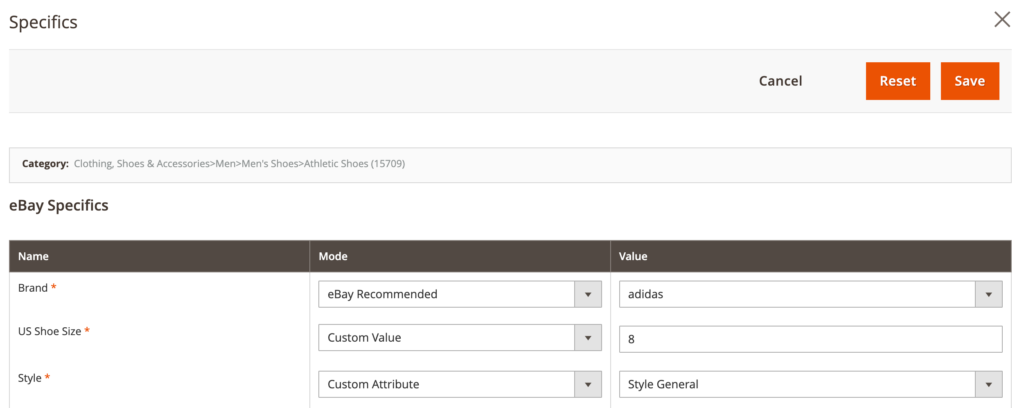
Once you’ve filled in all needed item specifics, click Continue.
Step 7. List your variational items on eBay.
It’s time to get your multi-variational items live on eBay. Simply click List Added Products Now to start. This action automatically activates the synchronization feature, so M2E Pro can seamlessly align your product listings and order data between your Adobe Commerce store and eBay.
If you’d rather list your items at a later stage, you have the option to Go To The Listing and proceed when it suits you best.
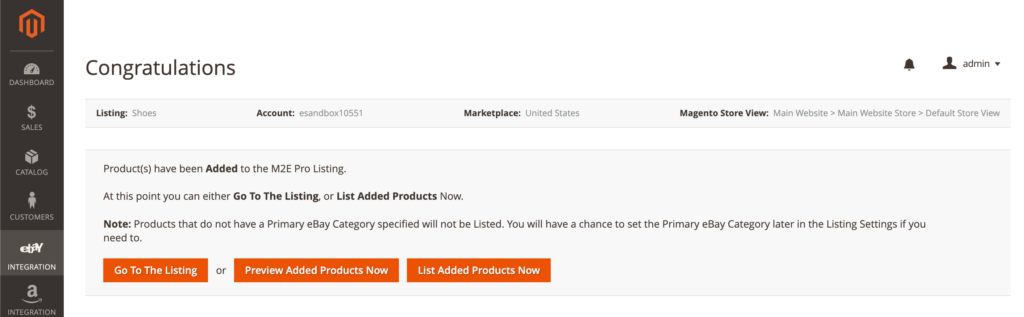
With M2E Pro, you can create variational listings for 30 eBay marketplaces (including eBay Motors) directly from your Adobe Commerce admin. Handle eBay orders effortlessly through M2E Pro’s handy user interface, apply versatile pricing tactics, and easily manage item variants. Use a free 30-day trial to explore the benefits of effortless inventory and order synchronization on eBay and other well-known marketplaces.
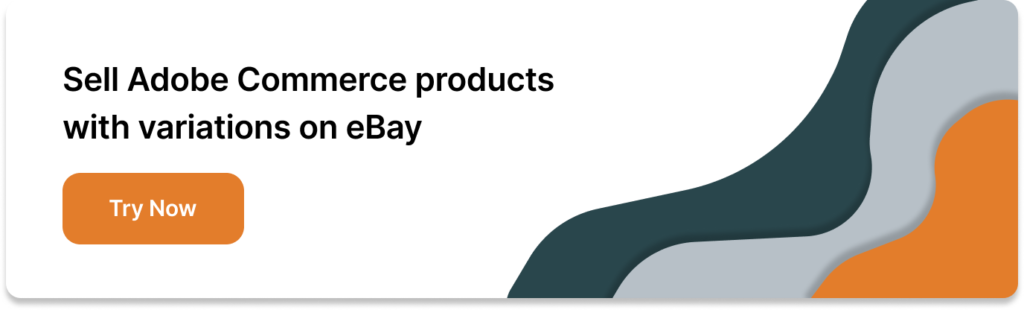
Wrapping up
That concludes our blog post on how to list multiple items on eBay in one listing with M2E Pro. If you encounter any questions along the way, don’t hesitate to contact the M2E Pro support team or explore our knowledge base and user guides for more information.
Best of luck with your sales!